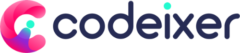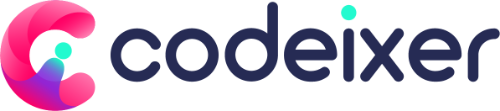Stockholm by Select Themes #
This theme uses a prettyphoto lightbox plugin for the image gallery, which conflicts with the twist plugin.
You need to use a child theme and override the js/woocoommerce.min.js file to fix this issue. Here is the child-theme link below, which is works ideally with this gallery plugin
Download the child theme stockholm-child.zip
Porto Theme #
Please go to Porto -> Theme Options -> General -> Show Skeleton Screens.
You can find four-button sets: Shop Pages, Product Page, Product Quickview and Blog Pages.
Ensure you disable the Product Page from this option and save the settings.
Proto – Quickview
Since the Porto theme has its own gallery markup, the quick view feature does not work properly with the “product gallery slider” . We need to override the ajax function only for the quick view mode. To do this, copy the code from here: https://gist.github.com/Niloys7/1336c3bac9522822079be641e4b06e02 and paste it into your child-theme/functions.php or create a custom plugin to add this code.
MF – Multipurpose WordPress Theme by mfdsgn #
This theme is not using the default WooCommerce hook and uses a custom gallery slider on the content-single-product.php page. That’s why the slider code in not apply when the plugin is activated.
You need to use a child theme and override the woocoommerce/content-single-product.php file to fix this issue. Here is the child-theme link below, which is works ideally with this gallery plugin
Download the child theme mf-child.zip (link will update soon)
Themify Themes #
Please go to Themify Settings -> Shop Settings -> Product Gallery
make sure you set the Default WooCommerce from this option and save the settings.
Fey by Select Themes #
The theme main gallery area will show blank since there is a theme CSS conflict issue. This CSS code below can solve it. Go to menu codeixer > product gallery > advanced settings and paste this code below into the custom CSS area.
@media only screen and (min-width: 769px){
.qodef-woo-single-page.qodef-woo-single-layout-on-left-side .qodef-single-product-content .images .woocommerce-product-gallery__image:first-child {
left: 0 !important;
}Enfold by Kriesi #
Please go to Options -> Shop Options -> Product Gallery
make sure you set the WooCommerce 3.0 product gallery from this option and save the settings.