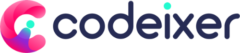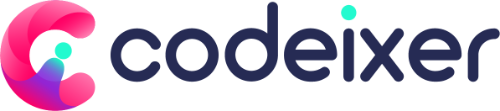Installation #
- Click on the Plugins > Add New button.
- Type “JVM Wishlist” in the search bar and hit enter.
- Once the search results appear, click on the “Install Now” button next to the JVM WooCommerce Wishlist.
- Wait for the installation process to finish.
- Once the installation is complete, click on the “Activate” button.

Note: The above instructions are for the free version of the JVM WooCommerce Wishlist.
Premium Version Installation
If you have the premium version, follow this article How to install PRO version?
Setup Wizard #
After activating the wishlist for the first time, you will be redirected to the setup wizard page, where you can add basic settings for the wishlist and prepare it for your site.

Once you complete the steps, your wishlist will be ready to use. If you don’t want to go through these steps right away, you can click the Return to Dashboard button and complete them later.