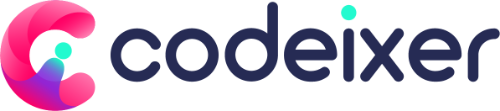The settings page is divided into multiple sections, each with its own set of options.
General Settings #
- Default Wishlist Name: This is the default name for the wishlist.
- Wishlist Page: This is a dropdown list of all pages. The selected page should contain the
[jvm_woocommerce_wishlist]shortcode. - Action after added to Wishlist: This option allows you to choose what happens after a product is added to the wishlist. Options include: None, Redirect to Wishlist Page, Show Popup.
- Remove product from Wishlist on the second click: If enabled, clicking the wishlist button a second time will remove the product from the wishlist.
- Delete Guest Wishlist: This option allows you to set the number of days after which a guest’s wishlist will be deleted.
Popup Settings #
- View Wishlist Text: This option allows you to customize the text for the ‘View Wishlist’ button in the popup. The default text is ‘View Wishlist’.
- Product Already in Wishlist Text: This option allows you to customize the text displayed when a product is already in the wishlist. The default text is ‘{product_name} Already in Wishlist’. You can use the placeholder
{product_name}to display the name of the product. - Product Added to Wishlist Text: This option allows you to customize the text displayed when a product is added to the wishlist. The default text is ‘{product_name} Added to Wishlist’. You can use the placeholder
{product_name}to display the name of the product. - Product Removed from Wishlist Text: This option allows you to customize the text displayed when a product is removed from the wishlist. The default text is ‘{product_name} Removed from Wishlist’. You can use the placeholder
{product_name}to display the name of the product.
Add To Wishlist Button Settings #
Listing & Product Pgae
- Display “Add to Wishlist”: This switcher option, when enabled, displays the “Add to Wishlist” button on the single product page. The default value is ‘true’, meaning the button is displayed by default.
- “Add to Wishlist” Position: This option allows you to choose the position of the “Add to Wishlist” button on the single product page. You can choose between ‘After “Add to Cart” button’, ‘Before “Add to Cart” button’, ‘After Summary’, and ‘Custom Position / Shortcode’. The default position is ‘After “Add to Cart” button’. This option is dependent on the ‘Display “Add to Wishlist”‘ option being enabled.
- Shortcode: This option displays the shortcode
[jvm_add_to_wishlist]that you can use to display the “Add to Wishlist” button in a custom position on the single product page. This option is read-only and is displayed when the ‘Custom Position / Shortcode’ option is selected for the ‘”Add to Wishlist” Position’ setting.
Button
- Button Type: This option allows you to choose the type of the “Add to Wishlist” button. You can choose between ‘Button’ and ‘Link’. The default value is ‘Button’.
- Button Icon: This switcher option, when enabled, displays an icon on the “Add to Wishlist” button. The default value is ‘true’, meaning the icon is displayed by default.
- Icon & Text Color: This option allows you to customize the color of the icon and text on the “Add to Wishlist” button. You can set different colors for normal, hover, and active states. The default color is ‘#1e73be’ for normal state, ‘#259ded’ for hover state, and ‘#333’ for active state.
- Button Text: This option allows you to customize the text for the “Add to Wishlist” button. The default text is ‘Add to Wishlist’.
- “Remove from Wishlist” Text: This option allows you to customize the text for the “Remove from Wishlist” button. The default text is ‘Remove from Wishlist’.
- “Already in wishlist” Text: This option allows you to customize the text displayed when a product is already in the wishlist. The default text is ‘Already in Wishlist’.
Wishlist Page Settings #
- Guest Notice: This is a message that will be displayed to guests. You can use the placeholder
{guest_session_in_days}to display the number of days after which a guest’s wishlist will be deleted. - No Item Text: This is the text that will be displayed when there are no items in the wishlist.
- Add to Cart Text: This is the text that will be displayed on the “Add to Cart” button in the wishlist.
- In Stock Text: This is the text that will be displayed for products that are in stock.
- Out of Stock Text: This is the text that will be displayed for products that are out of stock.
- Show Unit Price: This switcher option, when enabled, displays the unit price of the products in the wishlist.
- Show Stock Status: This switcher option, when enabled, displays the stock status of the products in the wishlist.
- Removed from Cart Notice: This is the notice that will be displayed when an item is removed from the cart. You can use the placeholder
{product_name}to display the name of the product. - Redirect to Cart: This switcher option, when enabled, redirects to the cart page after adding to cart from the wishlist page.
- Remove if Added to Cart: This switcher option, when enabled, removes the item from the wishlist if it’s added to the cart.
- Show “Add All to Cart” Button: This switcher option, when enabled, displays an “Add All to Cart” button on the wishlist page.
- “Add All to Cart” Button Text: This is the text that will be displayed on the “Add All to Cart” button. This option is dependent on the “Show ‘Add All to Cart’ Button” switcher option being enabled.
Advanced Settings #
- Custom CSS: This option lets you add custom CSS to style the wishlist.
Backups #
- Backup Settings: This option allows you to backup and import your settings